Getting Started
Web App - Getting Started
Using one of the supported browsers open the SpotLog Web App.
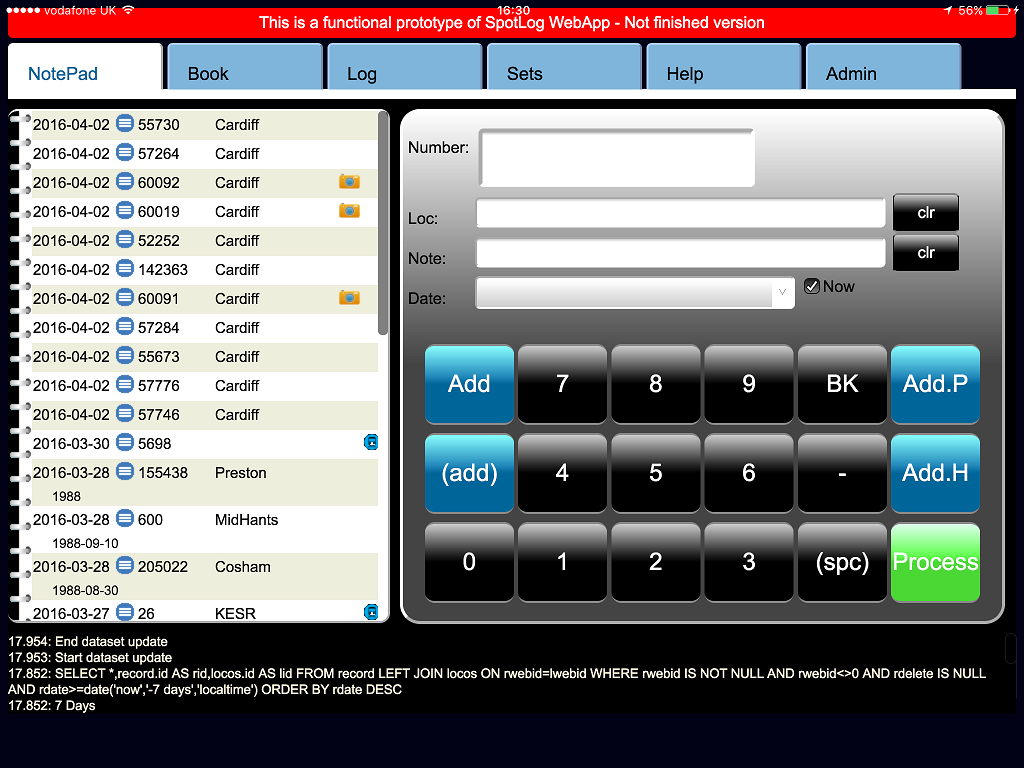
App Layout
The web App has five tabs:
- The "Note Pad" tab is where you enter numbers of loco's seen. It works the same way as the NotePad in the Android App.
- The "Book" tab is where you find the datasets downloaded and the lists of classes and loco's. It is similar to the Book tab in the Android App.
- The "Log" tab is where you find the recods of loco's seen. It is the same as the Log tab in the Android App.
- The "Sets" tab is where you download and manage the SpotLog datasets. Is the same as the DataSets screen in the Android App.
- The "Admin" tab contains admin functions and test and debug info. It also has the same SQL function as the SQL screen in the Android App.
Loading DataSets
Before you can use the Web App, you need to download some datasets. This involves significant data transfer, so is best done when connected to a WiFi connection and not on a mobile data conection.
To download datasets,
- Select the "Sets" tab of the Web App
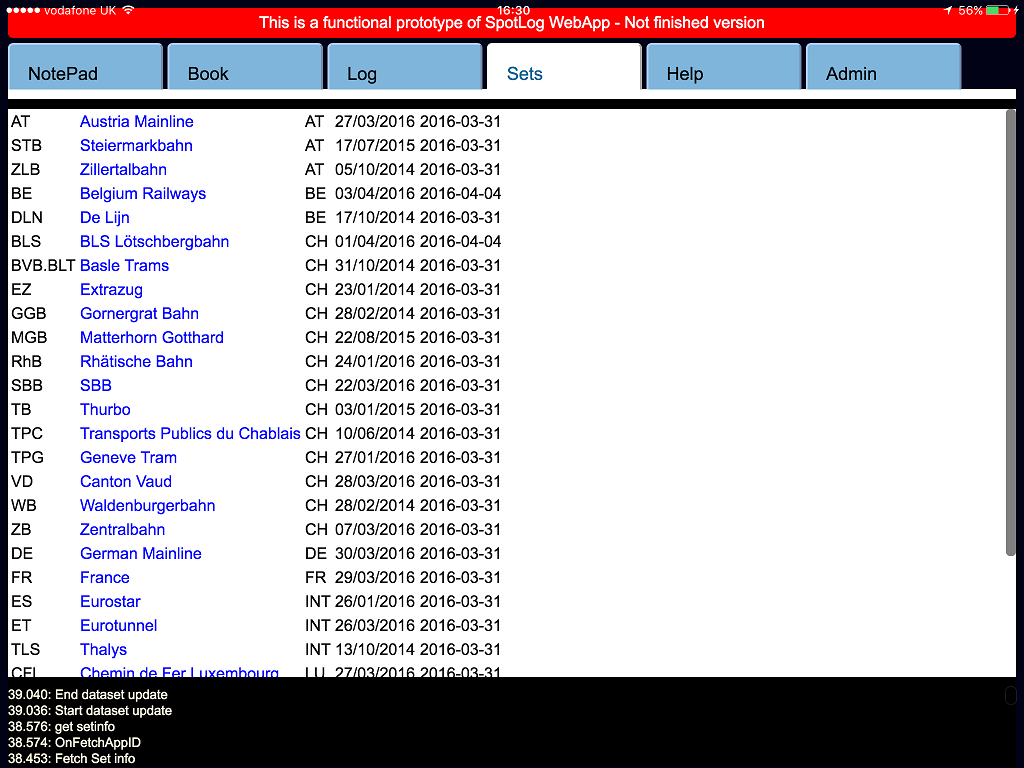
- Click "Download" against one (or more) of the datasets to download that dataset.
- The app downloads the data (class and loco info) for the selected dataset.
- You can continue using the app, including selecting other sets to download while the download processes.
- When the download is complete you will see the message "Import complete: XXX" in the status area at the bottom of the screen.
Once you have downloaded some datasets, you will find the data in the "Book" section of the Web App.
Recording Sightings
You can record sighting in the Note Pad section of the Web App.
See screenshot at top of page
Enter a number by clicking the number pad, or by clicking in the "Number" text box and using the keyboard to enter the number.
To record the number:
- Click "Add" for a sighting of the loco.
- Click "add (p)" to record a sighting with a photograph.
- Click "(add)" to record the loco and not have it processed into the log.
Once a number if recorded, the SpotLog app will attmept to process it and match it with a number in the datasets (the book).
Users of the Android App, please note that the processing in the Web App is not as sophisitcated as the Andriod App as yet - it won't recognise some alternate number, or formation numbers, and it does not yet handle dis-ambiguation.
See also
- Note Pad
- Log
- Book
- Sets
- Admin
- Syncing with the Web App
Manual
MRG 22/04/2016 16:48:38